Project Assignment 3
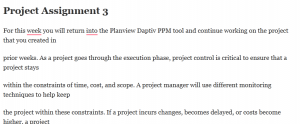
For this week you will return into the Planview Daptiv PPM tool and continue working on the project that you created in
prior weeks. As a project goes through the execution phase, project control is critical to ensure that a project stays
within the constraints of time, cost, and scope. A project manager will use different monitoring techniques to help keep
the project within these constraints. If a project incurs changes, becomes delayed, or costs become higher, a project
manager will execute change control to document and determine how to handle the change.
Once a project is completed, the project team should complete a final project report, which is the administrative record
of the completed project, which identifies all its functional and technical components as well as other important project
history. It includes all the strengths and weaknesses of the project as it progressed and offers a final assessment of what
went right (or wrong) throughout the life of the project. It is essentially a “lessons learned” document of the project.
1. Log back into the Planview Daptiv PPM tool. 2. Go to Issues on the left Menu, and create two issues
a. In the Issues screen click ‘Add’ b. Assign a topic (short summary – 4-5 words of the issue) c. Add a description (more lengthy information about the issue) d. Set the issue as 20% complete e. Feel free to adjust the start date and deadline if you wish. f. Add an assignee to the issue by browsing the member directory and choosing yourself.
3. If not already existing, add a deliverable related to Project Close in your project with a work packages titled “Perform Lessons Learned Workshop” and “Complete Project Close Report.”
4. Flag all tasks as complete a. Complete this by either selecting each task and setting the status as Done, or you may use your shift
key and select all tasks (first task -> hold shift key -> last task). Then right click on Status and choose ‘Mark as Complete’
5. Close all risks a. Complete this by going to your Risk list, and updating the status for each to ‘Risk Resolved’
6. Add in at least four (4) lessons learned a. You will be creative with this assignment and make up some lessons learned that you believe you
may have learned from completing the project. b. Steps:
i. Go to ‘Lessons Learned’ on the left menu ii. Click ‘Add’ on the top
iii. Complete the fields: Lesson Type, Topic, Lesson, and Impact. iv. Repeat to add in at least three different lessons learned.
7. Update project status to complete a. Using the ‘Status’ button in the top right. b. Update the ‘State” field to ‘Completed’ c. Update the ‘Phase’ field to ‘Close Out’ d. Within the Update Notes add in 2-3 sentences on what you learned this week. Also add in 1-2
sentences about your experience with Daptiv. 8. Runs/save a project report and submit to the instructor for grading